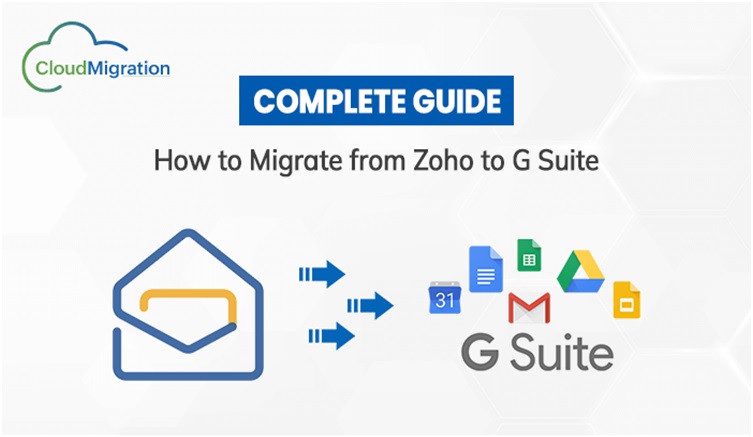How to Migrate from Zoho to G Suite – Complete Guide
In this blog, We will provide you with a complete guide to users’ queries: how to Migrate from Zoho to G Suite using Manual techniques as well as the CloudMigration Zoho Backup tool.
Zoho has been an excellent email service provider. Many small companies rely on Zoho for their business. But recently Google launched G Suite as a challenger to Zoho. G Suite is a mix of tools like google drive, hangouts, sheets, and many more. In order to migrate from Zoho to g suite, you need to have a proper plan. This blog will share some steps that can help you to smoothly migrate from Zoho to G suite.
Method for Migrate from Zoho to G Suite
There is no direct method available to move existing data from Zoho Mail to G Suite account. However, we are here ready with a very efficient process that will help you move your existing data from Zoho Mail over to the Google G Suite:
- Extract Zoho Emails
- Import Zoho Mail in MS Outlook PST
- Import PST file to G Suite
#1. Extract Emails From Zoho Application.
- Open the Zoho Mail application on your computer and click on the Settings option.
- Then, pick Mail Settings >> Import/Export Messages option.
- Presently, You choose the folder from where you want to extract emails on the Export window.
- After that, Browse the store location and pick the email that you want to transfer.
- Then, you need to pick the duration from the drop-down box and hit on the Submit option button.
- Sometimes, the request is sent to the server queue and you will get the following emails or messages.
- A few seconds after, a pop-up will be received by you along with the reference URL. Using URL, you can simply download the required emails in the ZIP formats.
When you download the export from the given link it’s in the EML file format, which needs to be converted to PST. To do this use the import tool in Windows Live mail (formerly Hotmail). Once finished transferring your emails from Windows Live Mail over to Gmail by zipping them up. GSuite can’t read EML files in general, so it’s best to manually convert them before sending them along.
Step 2: Import Resultant Zoho Mail to MS Outlook
After completion of migration EMl file into Windows live mail, then you need to import it to Outlook Application. Follow the mention blow steps:
- For importing EML files to Outlook, firstly you need to open Windows Live Mail and Outlook on your Computer.
- Then, In Windows live mail navigate to File >> Export email >> Email Messages option.
- From the WLM export wizard, choose the Microsoft Exchange option and press on the Next option.
- Now, pick the mail folder that you want to export from WLM. For example, select the All Folders option and press the OK options button and the export process begins.
- If the process is finished successfully, a message pop-up on the window, hits the Finish button, and exits Windows Live Mail.
Follow the above steps you can easily migrate Zoho mail to Outlook. Now, in Outlook It is migrated into PST file format. which is stored on your system at a default location. You can easily access the resultant PST file from the default location.
Suggestion:- Manual approach for Zoho mail to Outlook PST file is a very complex and lengthy process. So, You can directly migrate your Zoho mail to Outlook PST using CloudMigration Zoho Backup Software to easily convert Zoho mail to Outlook PST.
Step 3: Import PST to G Suite
After importing emails from Zoho to Outlook, a user can easily import Outlook PST to G Suite using the DRS PST File Converter application. By leveraging the GAMMO tool (Google Apps Migration for Microsoft Outlook) provided by Google, users are able to safely upload their business-critical client-side data like contacts, emails, tasks, and more from their existing servers like Outlook and Office365 to Google Apps without any hassle. This is possible whether users are migrating from various versions of Office (Office 365, Outlook.com, or Exchange servers) or are looking for a way to switch over from other cloud platforms without paying any conversion fee.
Professional Method to Migrate from Zoho to G Suite
CloudMigration Zoho Backup tool is a simple and easy-to-use tool that allows you to migrate from Zoho to G Suite without any data loss. Whether your data contains emails, contacts, calendars,s or documents, the CloudMigration tool provides you with detailed reporting and migration statistics, allowing you to track your data as it moves. It is very reliable for users and also Migrate Zoho mail to Gmail, Office 365, Yahoo, IMAP, iCloud, Hotmail, and Yandex mail, etc.
Conclusion
We hope you enjoyed our article on how to migrate from Zoho to G Suite. We hope this blog post has helped you make the best decision for your business needs. If you have any issues or concerns manual method of migrating from Zoho to G Suite. So, We recommended the Expert Zoho Backup tool to fix your migration process.
Thank you for reading, we are always excited when one of our posts is able to provide useful information on a topic like this!